GA4 Migration E-Commerce
Pre-requisites
Before relocating, be aware of these important changesThe complete scope of GA is described in Google’s release, along with additional resources at the conclusion; nonetheless, the following is a summary of the key points to keep in mind when migrating:Instead of the previous page-view measurement, GA4 uses a brand-new sort of measurement based on events (which used events as a custom tracking option)
The tags are different than they were previously if you are using Google Tag Manager.To store the data, you will require a new Google Analytics property.The user interface is very different from what you are used to.
Some data does not exist (now) in the same form as it is displayed in Universal Analytics.Do not fret: Your reporting and data are currently secure and won’t be lost. The vast bulk of the data you currently get from UA will be accessible in GA4.
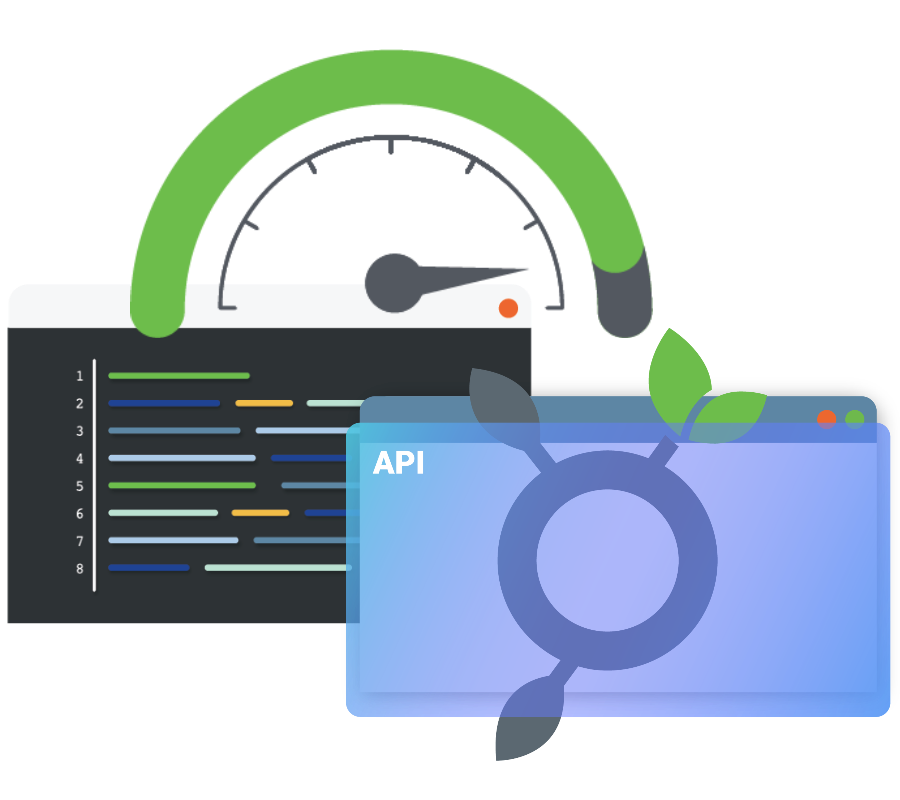
Migration stages
It takes far more work to migrate to GA4 than to “replace the old code to the new code.” Due to the fact that different types of data are being acquired in different ways, we advise tackling a GA4 conversion in phases.
This comprises, but is not restricted to:
- Pageview monitoring
- Tracking events, eCommerce, and cross-platform integration
- eCommerce Tracking
- Inter-platform Integration
In terms of a staged strategy, we advise:
Phase 1: Create a GA4 property that tracks pageviews and “standard” events as part of the first phase.
Phase 2: Implement KPI-related activities (e.g. form fills)
Phase 3: Implement e-commerce events.
Phase 4: Introduce further customised tracking (e.g. non-KPI events, custom dimensions, integrations)
Phase 5: Complete implementation audit and modifications as needed when data has been gathered.

After implementation is finished, GA4 will be operating alongside UA and will be available for you to report from if you choose.
Before transferring any reporting (including but not limited to custom reporting, dashboarding) from UA to GA4, we would advise collecting data from GA4 for at least a year.
An outline of the steps necessary to accomplish each phase is provided below.
Choose every applicable “standard” event tracking option for your website.
- Page Views
- Scrolls
- Outbound clicks
- File Downloads
Create a new “GA4 Configuration” tag that will appear on all pages if you’re using Google Tag Manager.
Add the GA4 gtag to all of your website’s pages if you’re hard coding.
You will start receiving some core data into your new GA4 property after this is configured.
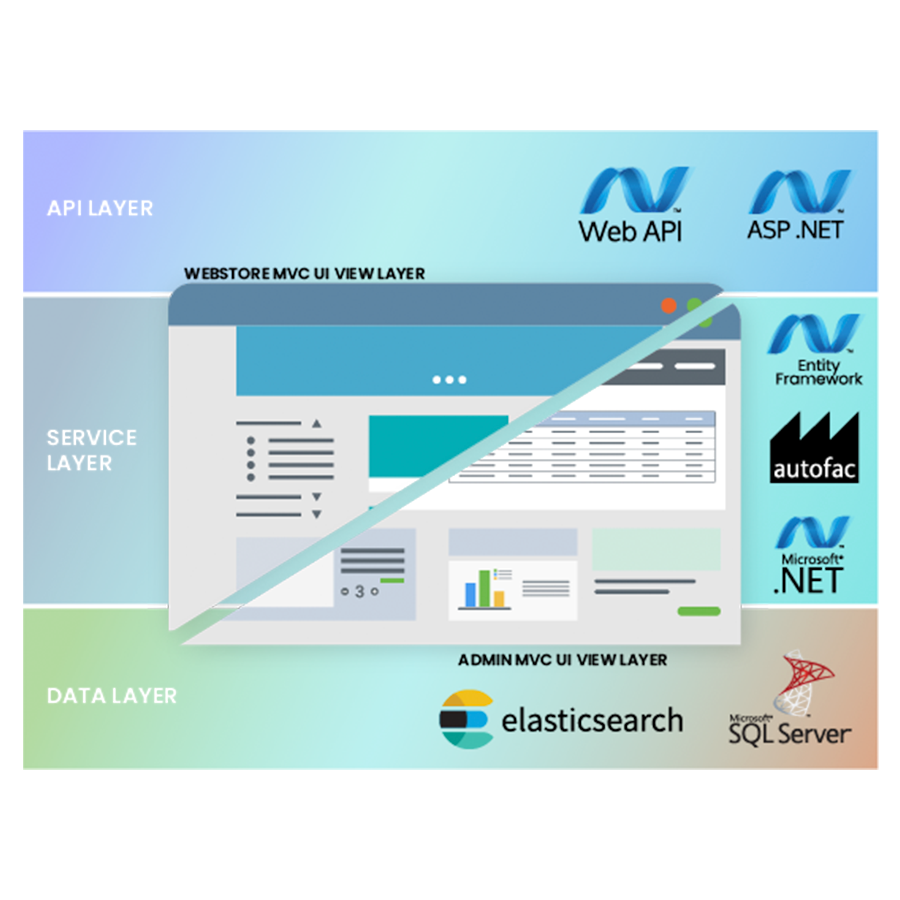
GA4's event tracking
Events will need to be re-scoped in accordance with your measurement strategy because they have changed from the previous “category, action, label” setup.
Note: Look into how plugins (such WordPress, Shopify, etc.) can be integrated with GA4 if you use them for any of your GA tracking. There might be a way to run GA4 alongside UA, although some plugins might have limitations. I would advise speaking with your plugin vendor about GA4 migration or trying Google Tag Manager’s GA4 integration.
Regular tracking in GA4 (including pageviews)
In GA4, establish a new web property to start your migration. Either the Upgrade Assistant or the “+Create New Property” button in the admin section can be used to accomplish this. However, any specifics (that were once kept under action and label) are now decided by you as an event parameter. Event Name basically replaces “Event Category.” You have more flexibility now, but creating event tracking requires more steps than previously.
Choose the “core” events you must monitor, such as
- Clicks
- Submissions of forms Enquiries
- Web errors
- Downloads
If a goal was previously a “destination” goal, it must now be recorded as an event in order to be measured as a goal.

Determine the parameters required to help distinguish between each core event. Note: The parameter name must begin with a letter and only contain letters, digits, or underscores.
- Click Type (KPI, Nav, Text Link) (KPI, Nav, Text Link)
- Form Name (Contact Us, Job Application) (Contact Us, Job Application)
- Enquiry Method (Form, Email, Phone) (Form, Email, Phone)
- Error Message (page not found, invalid input) (page not found, invalid input)
- File Name: Q1 Performance Update 2020, Order Spreadsheet, File Type: PDF, MP3, DOC
Applied to Google Tag Manager:
- Use the selected event and parameter names to create a new “GA4 Event” tag.
- Use the triggers you’ve been using in the past, as well as any extra triggers necessary for brand-new occurrences.
To hardcode: adhere to the GA4 Event Measurement guidelines.
Create the events you wish to record in Google Analytics (either in admin or under Events > All Events).
You must add the names of the parameters you wish to track in Google Analytics under “manage custom definitions” for each parameter.
Now, all of the events you want to monitor ought to have been transferred to your new GA4 property.

Ecommerce Tracking in GA4
Ecommerce tracking in GA4 is comparable to event tracking, except Google Analytics employs particular parameters by default that ensure data is sent to an ecommerce report:
On-site tagging: To apply the ecommerce tracking code measurement, work with your coders.
Tag with GTM:
- Implement the revised dataLayer schema for ecommerce with the aid of your developers.
- Make an event tag for the event “buy” Parameters
- Create any event tags necessary with any necessary parameters for any more pertinent ecommerce events (such as view cart and refund).
- Continually employ the same ecommerce triggers
Data should then be transmitted to the report titled “Monetisation > E-commerce purchases” after this has been generated.
Steps Following Migration
Following the tracking of everything, the following are the last actions we advise:
- Check everything for bugs and make sure the data is going where it should.
- Review every configuration for your new GA property in Google Analytics.
- Any KPI occurrences can be made goals.
- Mark the event as a conversion under Events>All Events.
- To comprehend the discrepancies in the data, compare the data in GA4 and the data in Universal Analytics.
- Note any integrations that will eventually require updating (dashboarding, databases, marketing platforms, plugins, etc)
- Especially since that GA4 is fresh and some of this might have changed in six months, create data review points.
- Make plans for integrating GA4 into the larger business (training, reporting, etc.)

